Encrypting PeopleSoft Internal Communication - WebLogic Server
In the past we used to assume communication on our network was protected by physical security. Now that seems not to be a reasonable assumption. So we should probably encrypt communication within PeopleSoft. Here is how I do that.
We control both ends of communication between tiers of PeopleSoft. So we can create our own certificate authority, and instruct our software to trust it.
Creating the Certificate Authority (CA)
We need a root certificate for our Certificate Authority (CA). I created it as follows:
The openssl command prompts for the following information:
| Key | Notes |
|---|---|
| Country Name | I believe this is defined by ISO 3166, so the code for the United Kingdom is GB. |
| State or Province Name | I left this blank. |
| Locality Name | |
| Organization Name | |
| Organizational Unit Name | The department I work for. |
| Common Name | A description of what the certificate will be used for. |
| Email Address | A group email address. |
It also prompts for a password. This needs to be kept safe as the CA can’t be used without it.
I only need to run this step once. I won’t need to create the CA again until this one expires, or if it gets lost or compromised, or the password gets lost. I do need to decrypt the CA key to be able to sign Certificate Signing Requests (CSRs), but I automate that.
How it Works
We have a certificate authority which has a public certificate and a private key. The public certificate needs to be trusted for our certificate authority to work, so it needs to be installed in trust stores.
The private key is used to sign certificate signing requests (CSRs), to establishes a chain of trust. Anyone who trusts the root certificate will trust anything signed by the private key. This is convenient because we only need to set up the trust once.
Keeping Secrets
The private key needs to be kept private. It is normally kept encrypted and password protected on a filesystem with permissions set on a server with access control. CSRs are transferred to the CA, not the CA to the CSR. We don’t want to end up with lots of copies of the private key all over the place, this would make it harder to keep it secret!
Load Balancer to WebLogic
Having created the CA, we can now use it to encrypt communications. By default, WebLogic is set up with Development trust and identity. This uses the same root certificate for everyone, and means that anyone who can obtain Oracle Software can sign a certificate WebLogic will trust. So this needs to be changed.
WebLogic is written in Java and uses a Java key store for it’s trust and identity stores. The trust store contains public keys from other websites that we trust. the identity store contains our private key. That needs to be kept safe.
Setting up the Keystore
The key store is created using the Java keytool utility as follows. First we
need to create a key store. On the WebLogic server run:
Next we need to generate a certificate signing request
Where:
| Key | Value |
|---|---|
| hostname | Fully qualified hostname |
| keystorefile | Full path of the key store |
| department/org/country | Identify the organisation. |
| password | is a password! |
Now we have a key store which contains the private key. This
stays where it is, so it doesn’t get compromised. The
<hostname>.csr file contains the certificate signing
request that is transferred to our certificate authority
for signing.
Signing the Certificate Signing Request (CSR)
Java isn’t installed on the location I use for the CA
but I can use openssl to sign the request as follows.
On the CA host run the following:
Hostname is the fully qualified hostname of the WebLogic server. Once again I need to supply the password for the CA root key. 365 is how many days the certificate is valid for before it needs to be replaced. Since I rebuild domains every time I install the quarterly patches, a year is plenty for me.
We now have the signed certificate in <hostname>.crt
This needs to be transferred back to the web server.
Also, transfer the CA
public certificate root.crt as that needs to be trusted as well
Importing the Signed Certificate to the Identity Store
Back on the webserver we need to import the signed certificate into the identity store:
Setting up the Trust Store
The root public certificate needs to be imported to the trust store. For the trust store it is probably worth starting with the Java or PeopleSoft supplied store and adding certificates as necessary. If using the PeopleSoft supplied one, the trust for the demo key should be removed.
Configuring WebLogic to use the Custom Stores
Having created the custom identity and custom trust stores, we now need to tell WebLogic about them. The Oracle Documentation on configuring identity and trust in WebLogic tells us how to do this. See also the hardening guide.
To do this, log in to the WebLogic console and navigate to Environment -> Servers. Click PIA, then select the Configuration tab, and the Keystores tab underneath. Click Lock & Edit, click on the Change button next to Keystores and select Custom Identity and Custom Trust.
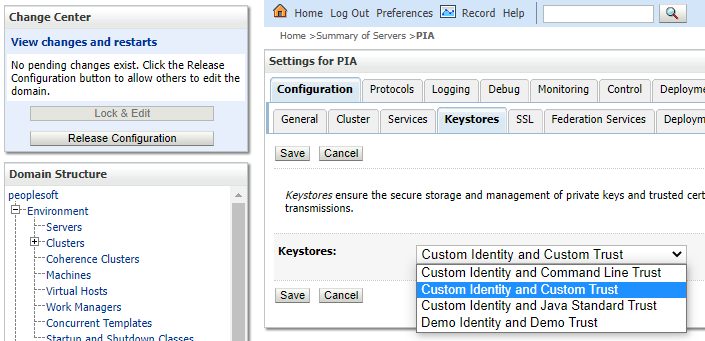
Click Save, then fill in the form for the locations for the identity and trust stores.
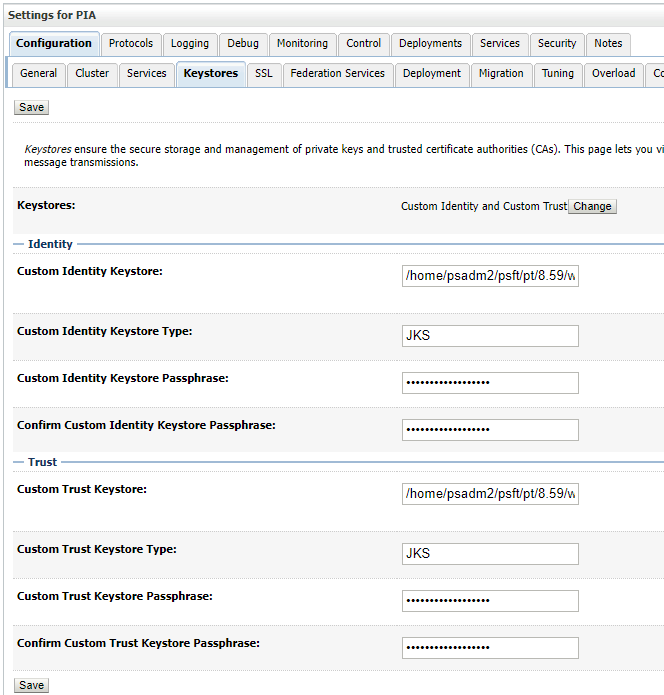
On the SSL tab, fill in the details for the key in the identity
store to use for identity, its location and passphrase.
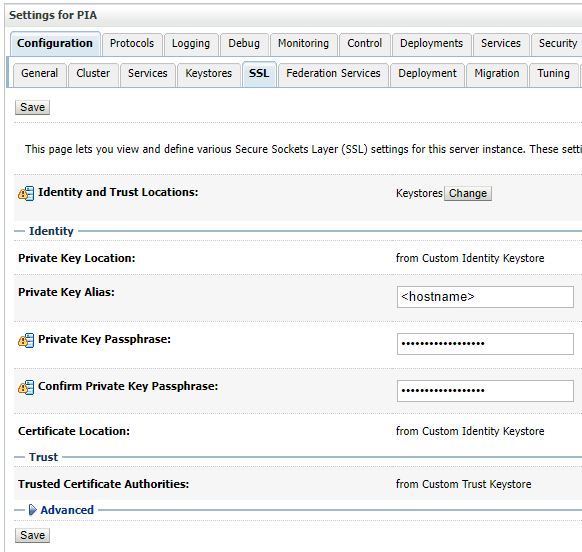
Alternatively we can use the WebLogic Scripting Tool (WLST) to do this for us, which is handy when using an automated build. For the script below to work, WebLogic needs to be shut down.
| |
Load Balancer
The load balancer also needs to trust this certificate, or it might be possible to configure it not to check the certificate. It depends on the level of security required.
Summary
We have looked at how to create a Certificate Authority and encrypt data in transit between WebLogic and the load balancer. There are other communication channels within PeopleSoft which also need to be secured. Next I hope to look at encrypting communication between the web and application tiers.